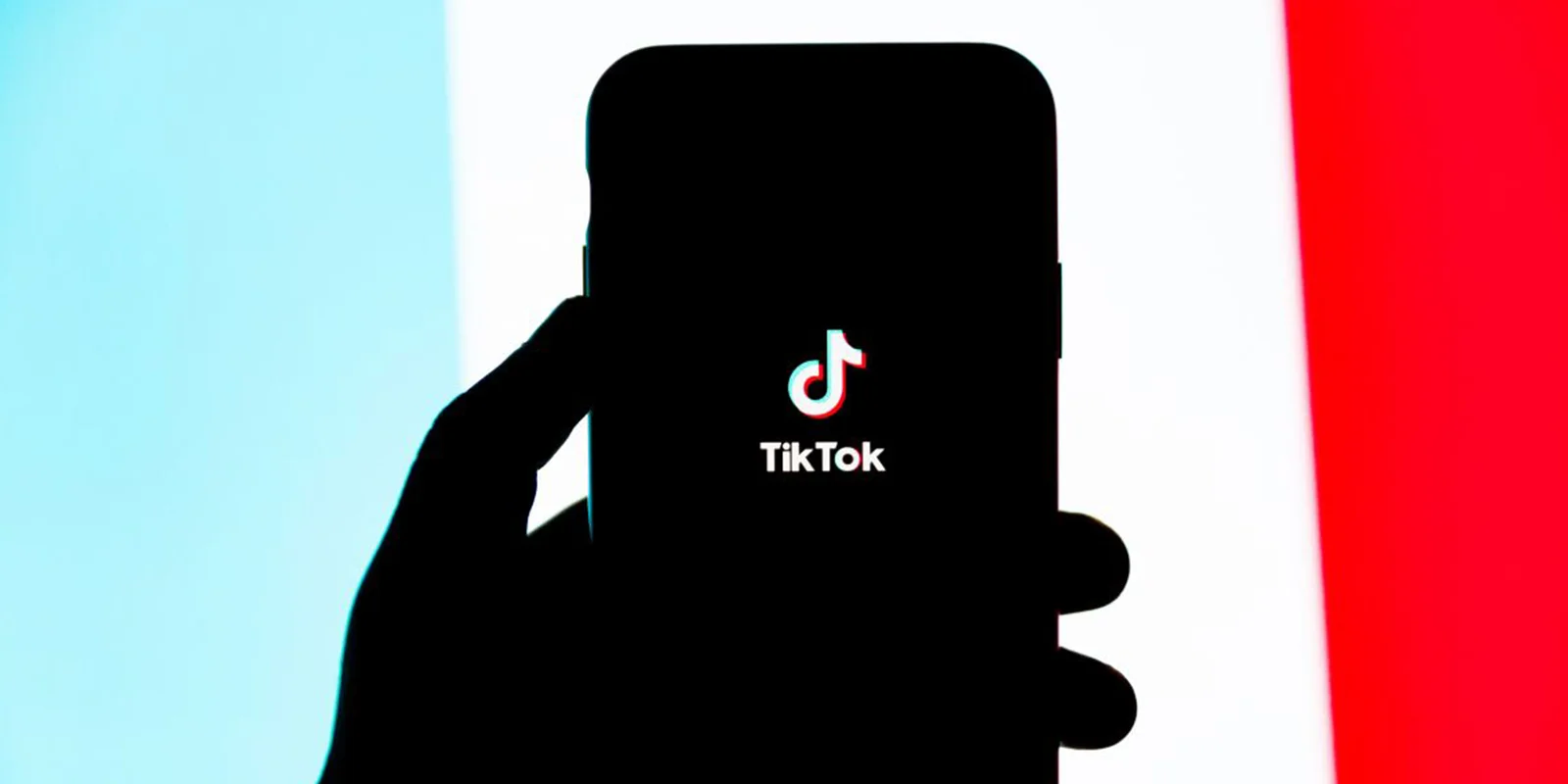
How to Use TikTok’s Most Popular Features for Your Advocacy Organization
If you’re new on TikTok, you may be a bit overwhelmed by all the features the app offers. We’re here to break down some of the most popular features and teach you how to utilize them to your organization’s advantage!
In this article, we will teach you how to use TikTok’s Stitch, Duet, and Reply features.
How to Stitch on TikTok
If you’re looking for more ways to collaborate with other accounts, check out TikTok’s Stitch feature. Stitching lets you trim a clip from another account’s video and then use it at the start of yours. It’s a great way to react to content — whether you want to respond, rebut, or react.
-
- Find the video that you want to stitch and tap the Share icon in the bottom right corner.
- A menu will appear at the bottom of the screen. Tap the Stitch icon and wait a few seconds for the video to process. Note: Some accounts have turned off the stitch feature on their videos for privacy reasons. If you don’t see the stitch button in the menu, it has been turned off.
- When the video is ready to be stitched, you’ll be brought to a page where you can cut out five seconds of video footage to use in your video. Use the slider at the bottom to scroll through the video and the red bars to select the section you want. Tap next when you’re done.
- You will be brought to TikTok’s standard recording screen to film the rest of your video. Once you are done, click the checkmark. You can then add effects, texts, stickers, or voice overs. Tap Next.
- Give your TikTok a caption and hashtags. Here you can toggle the Allow Stitch button on or off to choose whether other users can stitch your video.
- Tap post, and your stitched video will upload!
- Find the video that you want to stitch and tap the Share icon in the bottom right corner.
How to Duet on TikTok
A TikTok duet is very similar to a stitch except it splits the screen to show your video and another at the same time. Dueting is great for filming real-time reactions as a TikTok plays. Most of the steps for duetting are the same as stitching with a few minor differences.
-
- Find the video that you want to duet and tap the Share icon in the bottom right corner.
- A menu will appear at the bottom of the screen. Tap the duet icon and wait a few seconds for the video to process. Note: Some accounts have turned off the duet feature on their videos for privacy reasons. If you don’t see the duet button in the menu, it has been turned off.
- You will be brought to a screen that has your video next to the other video. TikTok gives you the option to decide which side of the screen you want each video to appear on. Tap the layout button to view a menu of layout choices and play around to see which one you like best.
- Once you are happy with your layout, hold down the circle button at the bottom of the screen to begin recording. Note: The other video will not start playing until you hold down the record button. Tap the checkmark once you are done recording.
- On the next screen, you can adjust the volume of your clip and add effects, texts, stickers, or voiceovers. Tap the volume button on the right side of the screen to view this option. Then, tap next.
- Give your TikTok a caption and hashtags. TikTok has a 100 character limit, so it is best to make your caption as short as possible and save room for hashtags. We recommend using at least 4 hashtags. Here you can toggle the Allow Duet button on or off to choose whether other users can duet your video.
- Hit post, and your duet will upload!
- Find the video that you want to duet and tap the Share icon in the bottom right corner.
How to Reply on TikTok
One of the best ways to engage with viewers on TikTok is to utilize the reply feature. This feature allows you to respond to a video’s comment by making another video. Replying is a great way to answer questions, clarify confusion, or tell multi-part stories across multiple videos.
-
- Tap the comment button on your video.
- Navigate to the comment you wish to respond and tap reply. If you would like to just leave a written reply, you can do so here. If you want to film one, tap the video icon.
- Hold down the button at the bottom of the screen to begin recording your response to the comment. Tap the check mark when you are done.
- On the next screen, you will be given the options to move the comment around, resize it, and even set a duration for how long it will appear. Use one finger to drag the comment around and two fingers to resize it. You can also add effects, texts, or stickers. Tap next when you are done.
- Give your TikTok a caption and hashtags. Hit post, and your duet will upload!
- Tap the comment button on your video.
Putting It All Together
Mastering these three popular features will allow you to take your organization’s TikTok account to the next level!



